Advanced Features with Nuxt 3 and @nuxt/content
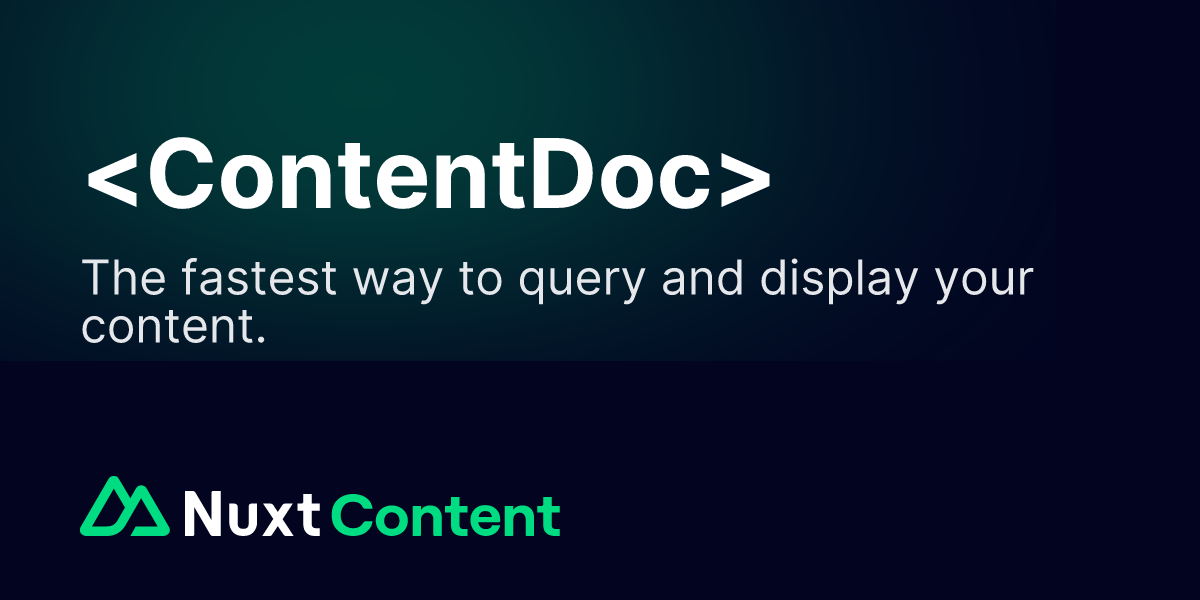
Welcome to your first blog post! In this guide, we'll explore how to create a blog post using Nuxt 3 and the @nuxt/content module. We'll include code examples and images to make the post more engaging.
You can find everything related to Nuxt content on the official website:
Prerequisites
Before we begin, make sure you have the following installed:
- Node.js (v14 or later)
- Nuxt 3
Setting Up the Project
First, create a new Nuxt 3 content project:
npx nuxi@latest init my-nuxt-blog -t content
cd my-nuxt-blog
Alternatively, you can add the content module to an existing project at any time:
npx nuxi@latest module add content
Then, add @nuxt/content to the modules section of your nuxt.config.ts:
export default defineNuxtConfig({
modules: [
'@nuxt/content'
],
content: {
// ... options
}
})
Using the @nuxt/content Module to Render Content Based on Path
The @nuxt/content module automatically maps files from the content/ folder to routes. This means that each Markdown file you place in this folder becomes an accessible page on the site with the corresponding URL path.
Step 1: Creating Markdown Files
Within the content/blog/ folder, create a Markdown file my-first-post.md.
Step 2: Displaying Content With Dynamic URL
The <ContentDoc /> component, part of the @nuxt/content module, automatically displays content based on the URL path. When a user visits a route such as /blog/my-first-post, Nuxt automatically displays the content of the content/blog/my-first-post.md file using <ContentDoc />.
Inside the pages/blog/ folder, create a new component [slug].vue, which represents the dynamic part of the URL path, and then add the following code to display the content of Markdown files:
<!-- pages/blog/[slug].vue -->
<template>
<div>
<ContentDoc />
</div>
</template>
Advanced Features with Nuxt 3 and @nuxt/content
Now, let's explore some advanced features of Nuxt 3 and the @nuxt/content module, such as using Vue components with dynamic data and integrating third-party APIs directly into your Markdown files.
Using Dynamic Data in Vue Components
Vue components can be used directly within your Markdown content. This allows you to combine static content with dynamic functionality, such as fetching data from an API.
A key detail is that the component must be located in the components/content folder.
Here’s an example of a simple WeatherComponent that fetches weather data using the OpenWeather API.
First, create a new component:
<!-- components/content/WeatherComponent.vue -->
<template>
<div class="weather">
<p v-if="weather">{{ weather.main.temp }}°C. {{ city }}</p>
<p v-else>Loading weather data for {{ city }}...</p>
</div>
</template>
<script setup>
const props = defineProps({
city: {
type: String,
required: true
}
})
const apiKey = 'your-api-key-here'
const weather = await $fetch(
`https://api.openweathermap.org/data/2.5/weather?q=${props.city}&units=metric&appid=${apiKey}`
)
</script>
<style scoped>
.weather {
font-size: 1.2em;
}
</style>
Then, simply add the component to the Markdown file and pass the desired city name:
Vue components in Markdown files should not use auto-close tags. While auto-close tags like:
<WeatherComponent city="Belgrade" />
might render the component correctly, anything after the component may not render due to the way the Markdown parser handles auto-close tags.
Instead, you should always explicitly close components like this:
<WeatherComponent city="Belgrade"></WeatherComponent>
This ensures that the entire content, including components and any following text, renders correctly.
However, Nuxt Content module offers another feature, allowing you to use a special Markdown syntax for embedding components into content. Instead of the traditional Vue component embedding, you can utilize the built-in MDC (Markdown Components) syntax. This method makes it easier to insert components directly into your content:
::WeatherComponent{city="Belgrade"}
::
This approach simplifies working with dynamic data within static Markdown content and provides a seamless integration of Vue components without rendering issues in the rest of the content.
For more information on embedding components with MDC syntax, check out the official documentation:
Nuxt Content Vue Component Documentation
Sample Markdown File
---
title: "Using $doc Variables and Vue Components"
description: "A short guide on integrating $doc variables and components in Markdown."
date: "2024-10-21"
---
# {{ $doc.title }}
You can use metadata like **Title**: {{ $doc.title }} or **Date**: {{ $doc.date }} anywhere in your content.
To add Vue components, you can use:
::WeatherComponent{city="Belgrade"}
::
Additional elements like **lists**, **quote blocks**, and **code blocks** are fully supported.
Displaying Weather Data in Markdown
Here is the current weather in Belgrade:
2.9°C Belgrade
Explanation:
- Dynamic Components: We’ve included a Vue component to fetch weather data.
- API Integration: This example shows how to fetch data from a public API (OpenWeather) and display it within a Markdown file.
- Code Highlighting: Shows how to format code snippets with syntax highlighting in Markdown.
This example can help you structure more advanced blog posts using Nuxt 3 and @nuxt/content.
Aleksandar Pejković
Web Developer