Multilingual Website with Nuxt 3 and @nuxtjs/i18n
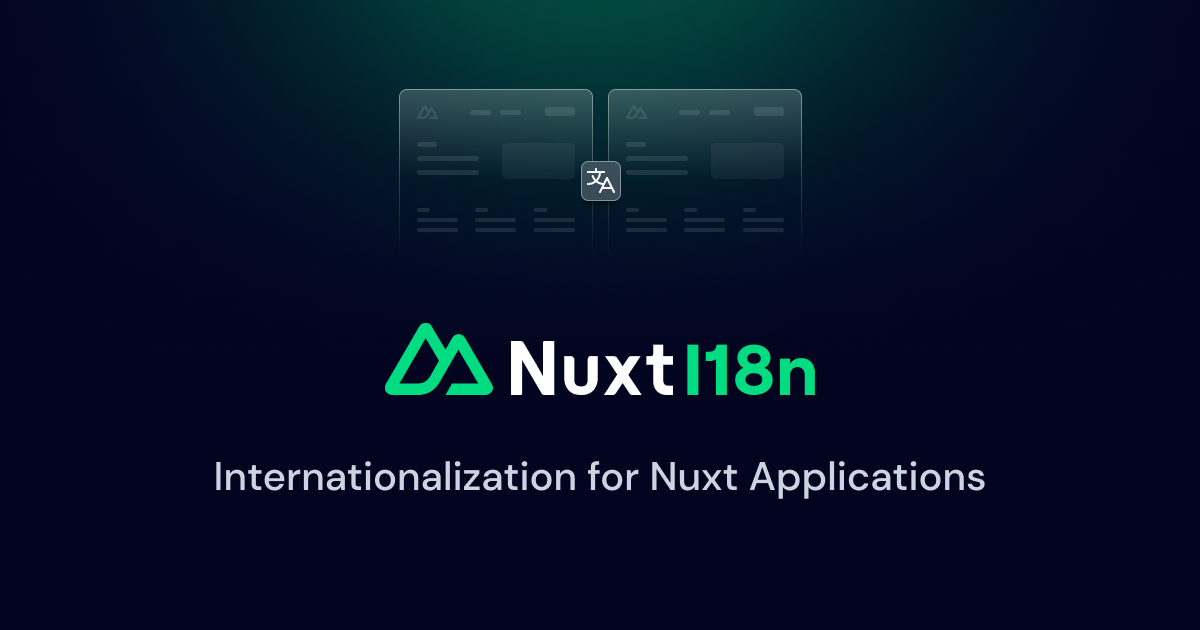
In this blog post, we’ll explore how to set up multilingual content in Nuxt 3 using the @nuxtjs/i18n module. We'll configure content to be pulled from language-specific folders for Serbian and English languages, and demonstrate how Nuxt automatically detects and applies the user's browser language settings.
You can find the official documentation for the @nuxtjs/i18n module at the following link:
Prerequisites
Before we begin, make sure you have the following installed:
- Node.js (v14 or higher)
- Nuxt 3
- @nuxtjs/i18n module
Setting Up the Project
First, create a new Nuxt 3 project:
npx nuxi@latest init my-nuxt-i18n-site
cd my-nuxt-i18n-site
Then, add the @nuxtjs/i18n module:
npx nuxi@latest module add @nuxtjs/i18n
Configuration for @nuxtjs/i18n
The next step is configuring it in your nuxt.config.ts file. Add the following code:
export default defineNuxtConfig({
modules: [
'@nuxtjs/i18n',
],
i18n: {
// List of supported languages
locales: [
{ code: 'sr', name: 'Serbian', iso: 'sr-RS', file: 'sr.json' },
{ code: 'en', name: 'English', iso: 'en-US', file: 'en.json' }
],
// Default site language
defaultLocale: 'sr',
// Directory with translations
langDir: 'locales/',
// Routing strategy
strategy: 'prefix', // Adds language prefix to URL, e.g. /en/about or /sr/about
// Automatic language switching based on user’s browser settings
detectBrowserLanguage: {
useCookie: true,
cookieKey: 'i18n_redirected',
alwaysRedirect: true,
fallbackLocale: 'sr',
}
}
})
Organizing Multilingual Content in the content/ Folder
You can organize your content into language-specific folders. For example:
content/
├── en/
│ └── blog/
│ └── my-first-post.md
├── sr/
└── blog/
└── my-first-post.md
Here, Nuxt will automatically handle routing based on the user’s browser language settings or the language selected on the site. If the user visits /en/blog/my-first-post, the content will be displayed in English, while visiting /sr/blog/my-first-post will show the content in Serbian.
Browser Language Detection
By default, the i18n module automatically detects the user’s browser language and loads the appropriate content. If the browser is set to English, Nuxt will display the English version of the site. If it's set to Serbian, the Serbian version will be shown.
Using @nuxt/content to Display Multilingual Content
The @nuxt/content module uses dynamic routes and searches content based on paths in the content/ folder. Combined with @nuxtjs/i18n, you can easily manage different languages within your Markdown files.
Creating Markdown Files
Inside the content/ folder, create language-specific versions of your posts:
- content/en/blog/my-first-post.md
- content/sr/blog/my-first-post.md
Each version contains translated content in the respective language.
Displaying Content with <ContentDoc />
To dynamically display content based on the language, use the built-in <ContentDoc /> component. Nuxt will handle the rest.
Inside the pages/blog/[slug].vue folder, add the following code to display the content:
<template>
<div>
<ContentDoc />
</div>
</template>
This code automatically displays content from the content/ folder depending on the route and selected language.
Conclusion
By combining Nuxt 3, @nuxtjs/i18n, and @nuxt/content modules, you can easily create a multilingual website that dynamically loads content based on the user’s language or browser settings. This approach allows for simple management of global content and improves the user experience for different language groups.
Aleksandar Pejković
Web Developer